Introduction
In today’s data-driven world, understanding and interpreting customer sentiments is crucial for businesses looking to thrive in highly competitive markets. Leveraging the power of artificial intelligence (AI) within Microsoft Power Apps, companies can now unlock valuable insights from vast amounts of text data through sentiment analysis. This blog explores how Power Apps’ AI Text Sentiment Analysis can revolutionize your business by enabling you to better understand your customers’ emotions and opinions.
Microsoft Power Apps is a low-code development platform that empowers organizations to create custom apps and solutions without extensive coding knowledge. The integration of AI capabilities, including Text Sentiment Analysis, opens up new opportunities for businesses to gather valuable insights directly from their apps.
In today’s blog, we will see how we can use text sentiment analysis in Power automate.
Scenario : A customer sends an email to a company where he is complaining on the poor service received recently . Our power automate will analyze the sentiments from the email and send an email notification to manager if email received has negative feedback for the services.
Navigate to https://make.powerautomate.com.
Create a new automated flow .I will demonstrate using Outlook connector when a new email arrives.
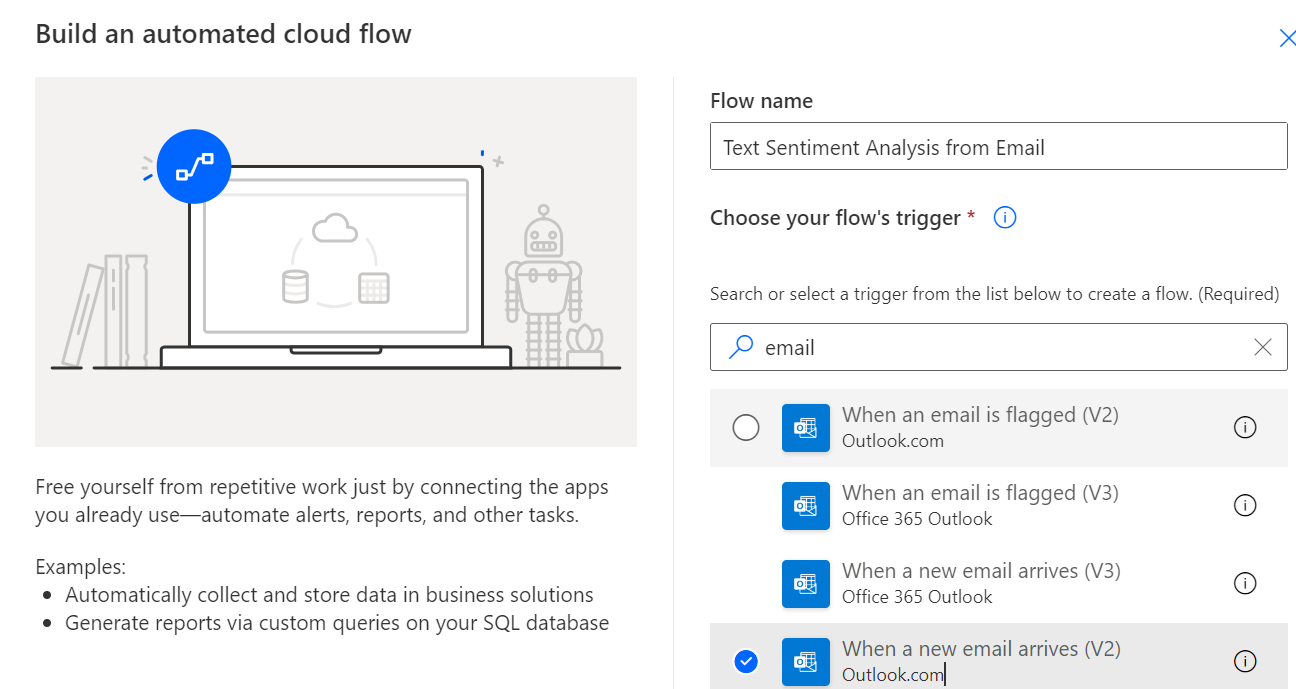
Create an outlook connection for the email box where emails are received .In Corporate scenarios we have customer care mailboxes here I am signing in with my trial account.

Next step is to Add New action Html to text and select Body from the email trigger.
This will parse the HTML of email body to text.
Now Select AI builder Analyze positive or negative sentiment in text.

Search for Analyze Positive or Negative Sentiment in Text.
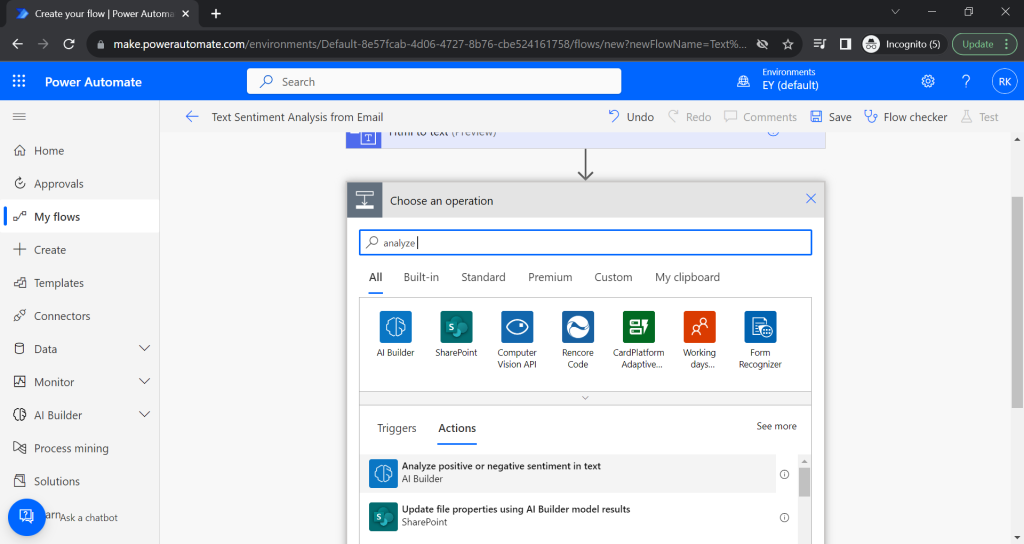
Select the language as per your business and geography requirement here I am selecting English . Pass the output of HTML to Text in Text section.


Next step is to add a If condition to check the overall sentiment of the customer email .
Check if probability overall text is greater then equal to 0.5.

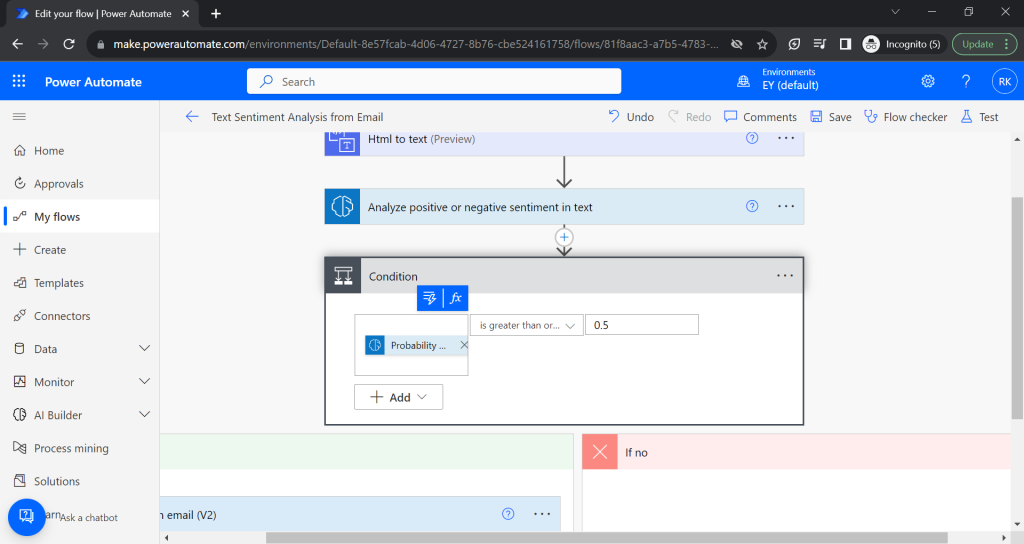
As per our business scenario we will send a customized email notification to responsible manager in case email received is having a negative sentiment.
Add an Send Email action in Yes condition . That’s it we are done with the setup.

Lets test it by sending a negative email on the mail box Configured. I am sending a sample email as seen below .

Flow will be triggered and check if the probability of the negative sentiments is greater then equal to 0.5.


We can see for the email we sent has a overall probability of 0.5 which will be considered as a negative sentiment.

And finally we received an email notification with the email id of the customer .

This is how we can use AI to accelerate customer service experience .
Thanks for reading hope this helps.

Thank you for this fascinating post! Leveraging AI for interactive document conversations isn’t just innovative; it’s a game-changer. AI tools like VoiceSphere streamline complex workflows, provide enhanced user experiences, and offer valuable insights by engaging users through intuitive chat interfaces. A platform like VoiceSphere, found at voicesphere.co, uniquely harnesses AI’s conversational power to transform data interaction. It’s time to shine a light on these AI advancements, as they are integral to the future of app development and customer engagement. Your thorough exploration could uncover even more potential benefits — definitely worth delving into.
LikeLike